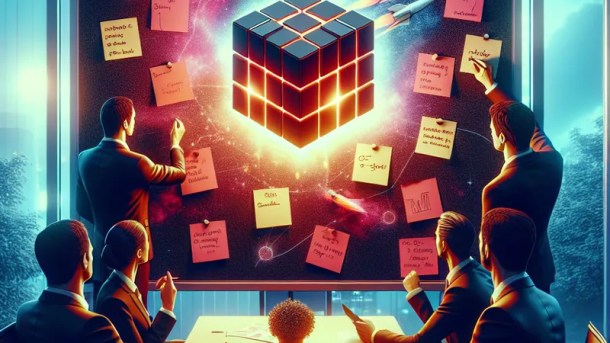Skyrocket Your DevOps Efficiency with Surprising Docker Hacks
Master these unconventional Docker strategies to supercharge your container workflow.
Embrace the Power of Multi-Stage Builds
Docker’s multi-stage builds can be a game-changer for minimizing image size and improving build times. Let’s face it: nobody enjoys shipping a hulking 2GB image when you could have something more streamlined. A few years ago, our team was tasked with reducing the production image size for an application, and by leveraging multi-stage builds, we slashed it down by over 70%.
The magic lies in this pattern: use one stage to compile your code and a subsequent stage to copy only the necessary artifacts. Here’s a simple illustration:
# First stage
FROM golang:alpine AS builder
WORKDIR /app
COPY . .
RUN go build -o myapp
# Second stage
FROM alpine:latest
WORKDIR /app
COPY --from=builder /app/myapp .
ENTRYPOINT ["./myapp"]
In this setup, the first stage compiles the Go application, and only the binary is transferred to the final, leaner image. Docker’s official docs provide additional insights into configuring multi-stage builds.
Leverage Docker Compose for Seamless Local Development
Running multiple containers locally without losing your mind is feasible with Docker Compose. Imagine juggling databases, message brokers, and microservices all at once. A common scenario in one project involved setting up a local environment that mimicked our Kubernetes production setup. With docker-compose, we orchestrated over a dozen services right from our laptops.
The docker-compose.yml file can configure each service, specifying the image, ports, volumes, and environment variables. An example configuration for a simple web application might look like this:
version: '3'
services:
web:
image: myapp
ports:
- "8080:80"
db:
image: postgres
environment:
POSTGRES_PASSWORD: example
This concise YAML file not only sets up a web server but also spins up a Postgres database alongside it, making local testing a breeze. For more detailed examples, check out Docker Compose’s documentation.
Optimize Your Dockerfiles for Speed and Efficiency
Writing efficient Dockerfiles is akin to crafting a fine espresso — it’s all about minimizing the bitterness (a.k.a. build times). A colleague of ours once transformed a Dockerfile that had been a black hole of time, cutting the build time by half simply by rearranging instructions.
Start with these tips: always keep your COPY or ADD instructions near the top if those files seldom change, as Docker caches layers that haven’t changed since the last build. Here’s a quick checklist:
- Use specific base images: More generic images lead to bloated containers.
- Minimize layers: Consolidate commands with logical operators (
&&). - Leverage
.dockerignore: Exclude unnecessary files and directories.
Here’s how you might employ some of these techniques:
FROM python:3.8-slim
WORKDIR /usr/src/app
COPY requirements.txt ./
RUN pip install --no-cache-dir -r requirements.txt
COPY . .
CMD ["python", "./app.py"]
By installing dependencies first, we take advantage of caching when only source files are changed. The Docker best practices guide offers further pearls of wisdom.
Implement Health Checks for Robust Container Monitoring
Would you fly a plane without an altimeter? Of course not. Health checks are your altimeter for containers, alerting you to issues before they become disasters. During a particularly hectic sprint, our team faced a mysterious issue where containers were running but unresponsive. Implementing health checks saved the day by detecting these silent failures early.
You can add a health check to your Dockerfile like this:
HEALTHCHECK --interval=30s --timeout=5s CMD curl -f http://localhost/ || exit 1
In this example, Docker will periodically ping an HTTP endpoint, flagging the container as unhealthy if the check fails. This ensures that faulty containers are identified and can be replaced promptly. For more about monitoring and health checks, see AWS’ monitoring best practices.
Secure Your Containers with Custom User Privileges
Running everything as root inside a container is a recipe for disaster. A fellow DevOps engineer learned this the hard way when a vulnerability allowed attackers to escalate privileges. To secure your containers, make use of the USER instruction to run processes as a non-root user.
Here’s a basic example of implementing user privileges:
FROM node:14
WORKDIR /usr/src/app
COPY package*.json ./
RUN npm install
COPY . .
USER node
CMD ["node", "app.js"]
By specifying USER node, any processes will execute with limited permissions, reducing potential security risks. For even more sophisticated security practices, consider tools like Docker Bench for Security.
Harness the Power of Docker Networks
When containers need to talk to each other, setting up Docker networks can simplify their communication. Imagine a time when our team was configuring a microservice architecture, and we ended up with a tangled web of cross-container links. Docker networks came to the rescue, allowing for clean, logical separation of concerns.
A network can be created and attached to containers like so:
docker network create mynetwork
docker run -d --name myapp --network mynetwork myapp
docker run -d --name mydb --network mynetwork postgres
With both containers on mynetwork, they can communicate effortlessly using service names as DNS resolvers. This abstraction layer not only simplifies the setup but also enhances security by isolating traffic. Dive deeper into Docker networking for further information.
Incorporating these Docker strategies into your workflow can significantly boost efficiency and security, turning your DevOps operations into a finely tuned machine. While it’s tempting to stick with what works, exploring new methods can yield surprising benefits.